- Go to https://login.watermarkinsights.com/connect/iubloomington and log in using your IU credentials.
- You will be directed to a landing page for the specific courses that you are enrolled in via Watermark this semester. To create a portfolio, click on the ePortfolio icon on the left sidebar.
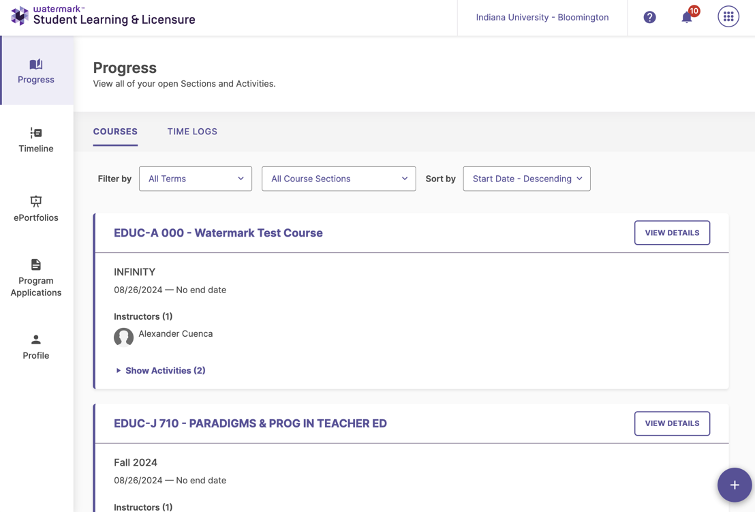
- On the ePortfolio page, click on the CREATE EPORTFOLIO button.
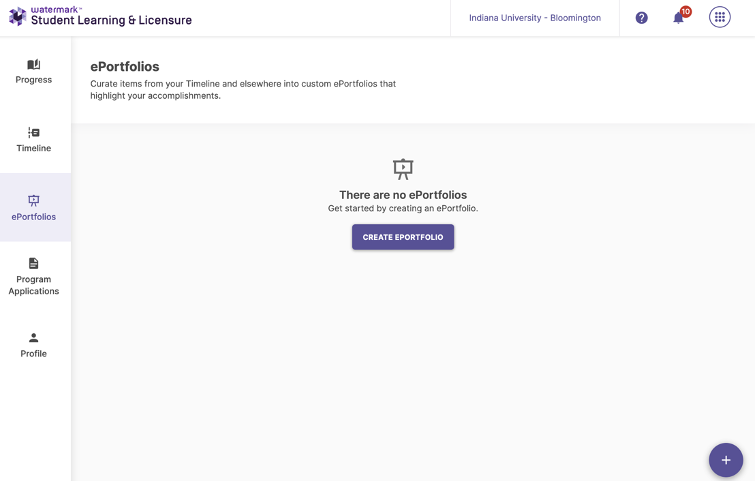
- Select Create from Template.

- Fill in the ePortfolio name textbook with your name and the name of the Portfolio (e.g., EdS School Psychology Portfolio; M.S.Ed. in Educational Leadership); and then select the appropriate portfolio template for your program. Hit the CREATE button on the top right of your screen.
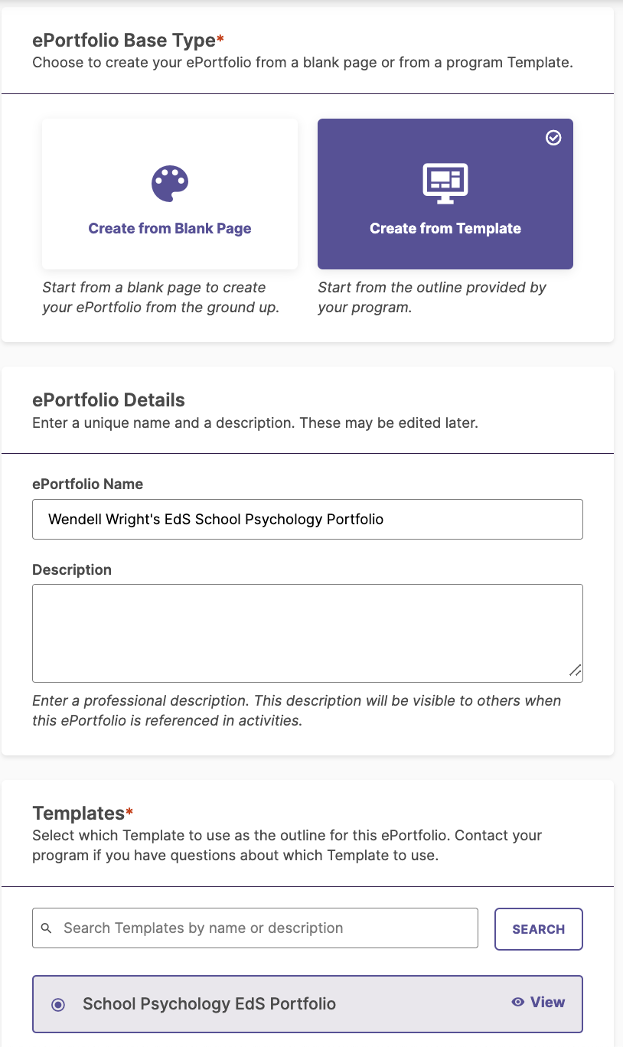
- Your portfolio has now been created. Remember to click SAVE after every upload.
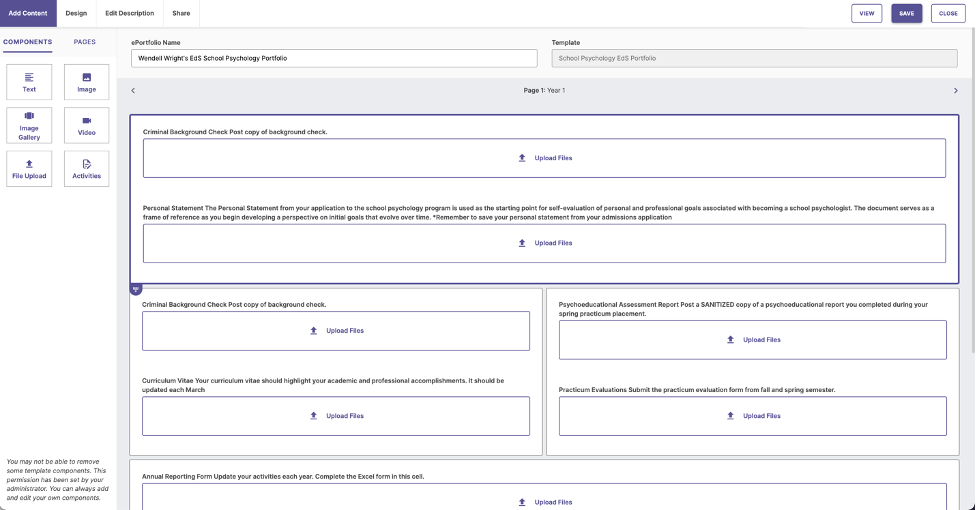
- You can always return to your portfolio by clicking the ePortfolio icon.
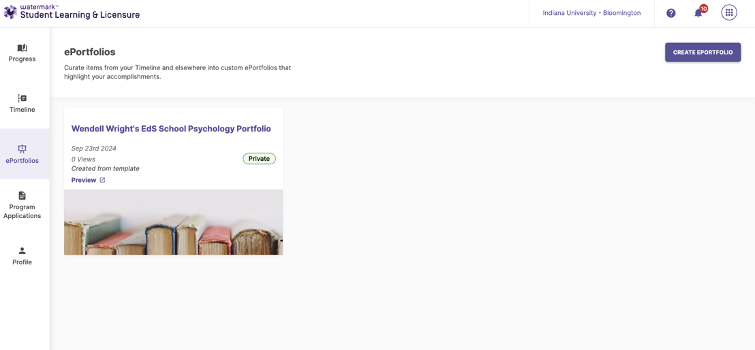
If you need any help, please visit education.indiana.edu/watermark or reach out to wmkhelp@iu.edu.

