Once a placement has been made, you will receive an email from noreply@watermarkinsights.com letting you know that you have been aligned with a field or clinical internship by Indiana University-Bloomington. Please check Spam/Junk folders if this email is not visible in your Inbox.
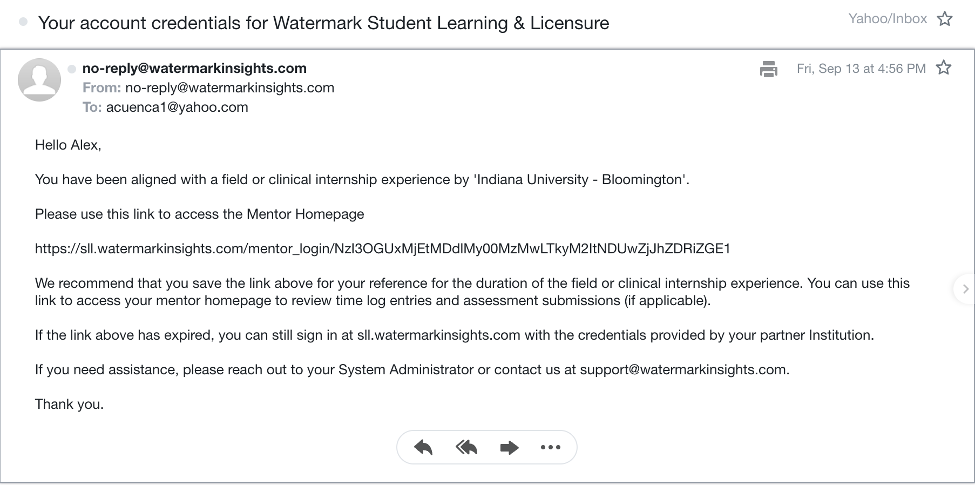
You can also log into watermark by typing sll.watermarkinsights.com into your web browser (Google Chrome and Firefox are our recommended browsers). Enter your school email address and password. If this is your first-time logging in click Forgot Password, enter your email address and you will receive a link to set your password.
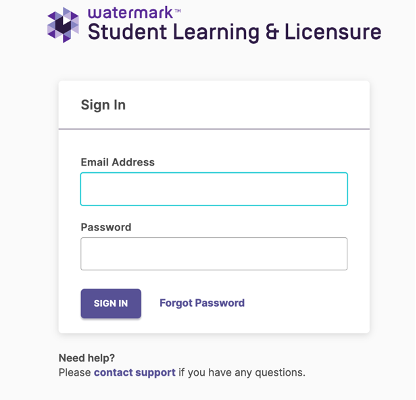
- When you follow the link (or login through sll.watermarkinsights.com), you will be taken automatically to a landing page that will identify the internship or clinical experiences that you have been assigned to supervise.
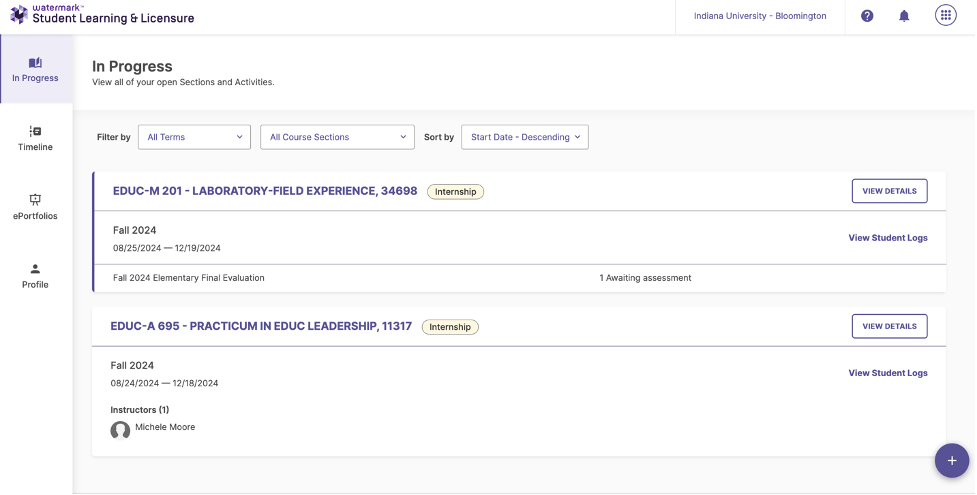
- To view the evaluation rubrics assigned with the course you are supervising, return to the Activities tab and click on the course that you are assigned (most supervisors/mentors will only be assigned to one course per semester), you will be able to see the supervision activities associated with that course. For example, final evaluations or mid-semester check ins.
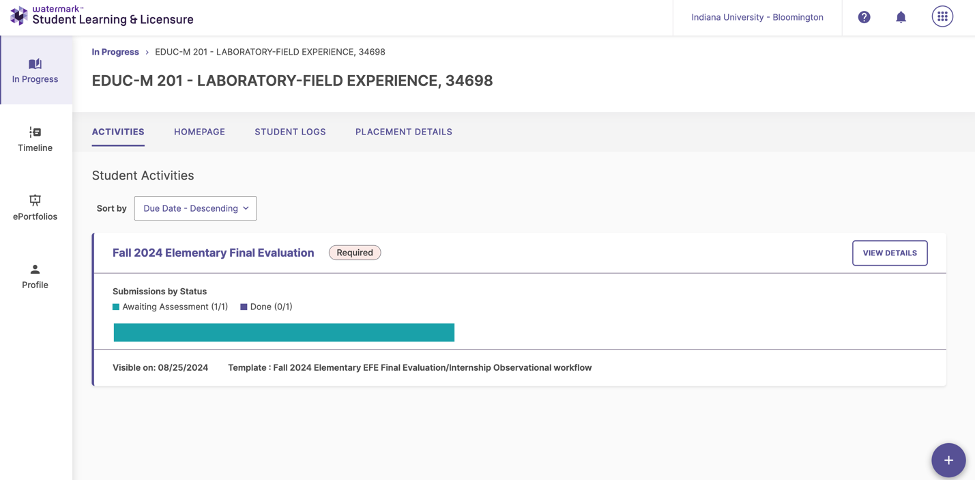
- When you click on the activity (e.g., Fall 2024 Elementary Final Evaluation), you will see the students that you have been assigned to evaluate (e.g., Wendell Wright).
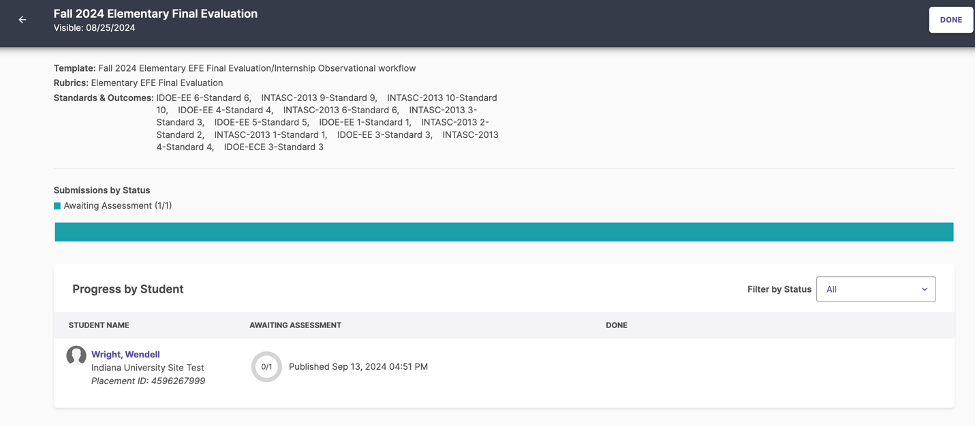
- Clicking on the name of the student will take you directly to evaluation form. Please follow the instructions on the evaluation page to score and submit you’re the evaluation for your assigned mentee.
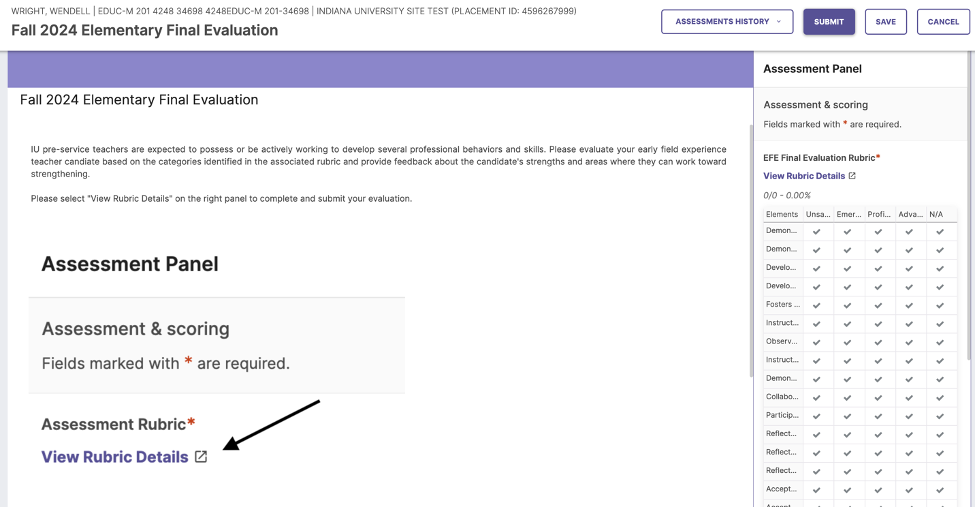
If you need any help, please visit education.indiana.edu/watermark or reach out to wmkhelp@iu.edu.

